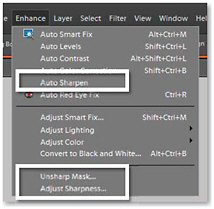Advanced Photoshop Elements 6 for Digital Photographers

To most of us sharpening is a way of improving the clarity of photos using a single-click option such as Enhance > Auto Sharpen in Elements, but why should we relinquish control when it comes to this final step in the editing process? Here we look a little deeper at some of the more customizable options that allow the user to more easily match the sharpening effect with the subject matter and output destination of their photos.
Photoshop Elements provides a variety of sharpening options designed to increase the clarity of digital photographs. In previous versions these options were listed in the Filter > Sharpen menu and include the Sharpen, Sharpen Edges, Sharpen More and Unsharp Mask filters. In version 5.0 the options were moved and are now grouped under the Enhance menu and include Auto Sharpen, Unsharp Mask and Adjust Sharpness filters.
Digital sharpening techniques are based on increasing the contrast between adjacent pixels in the image. When viewed from a distance, this change makes the picture appear sharper or more defined. So applying a sharpening filter does not, and will never, make a poorly focused picture suddenly appear as if it has been focused correctly. Instead these filters are designed to make your photos appear more sharply defined.