Configuring Symantec AntiVirus, Corporate Edition
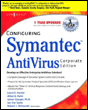
The following sections describe various issues relating to certain NAVCE clients.
NAVCE may fail to run properly if the disk is fragmented, has file allocation errors, or has corrupted system files. To solve these problems, consider the following commands:
sfc /scannow Checks for corrupted system files (for example, ntdetect.com and bootsect.dos). Additional options are available to you when you use sfc, including:
/scanonce If you use this option, sfc will run at the next system reboot and scan all system files. However, the sfc command will not run on subsequent reboots.
/scanboot Has the system scan all system files each time the system is rebooted.
/cancel Removes all references to future scans, so the system will not use sfc automatically.
/quiet Has sfc conduct scans and replace files without user interaction.
/enable Enables Windows File Protection.
/purgecache Scans all files immediately and deletes all file caches so scans and repairs perform optimally.
/cachesize Determines the cache size used by sfc.
chkdsk /f Locates bad sectors and file allocation information.
You also should use disk-defragging applications to ensure your hard drive is working optimally. This is done by running the sfc /scannow command.
| Note | If you are wondering whether you have to issue similar commands on NAVCE servers as well, the answer is yes. However, clients tend to experience disk... |
