Exercise Workbook for Beginning AutoCAD 2005

To plot a drawing from Paper Space, you must first specify what printing device to use and what paper size to print on. These specifications are called the " Page Setup".
| Note | The following is for concept only. The actual exercise starts with 26A. |
STEP 1. OPEN THE DRAWING YOU WISH TO PLOT.
The drawing must be displayed on the screen.
STEP 2. SET UP THE PAPER SPACE ENVIRONMENT.
Setting up the Paper Space environment means selecting the printer and specifying paper size.
Select a LAYOUT tab. 
| Note | If the "Page Setup Manager" dialog box shown below does not appear automatically, right click on the Layout tab, then select Page Setup Manager. |

Select the New button. ( The "New Page Setup" dialog should appear)

Type the new page setup name.
Select the OK button.
The "Page Setup" dialog box should appear.
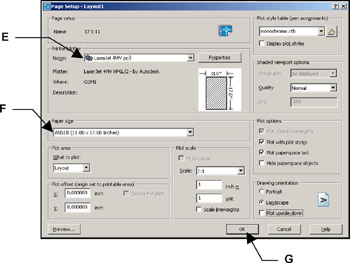
Select the Printer / Plotter.
Select the Paper Size.
Select the OK button.
The "Page Setup Manager" should have returned. Notice the new page setup name now appears in the list.

Select the Set Current button.
I . Select the Close button.
You should now have a sheet of paper displayed on the screen.
This sheet is the size you specified in the "Page Setup".
This sheet is in front of the drawing that is in Model Space.
The dashed line represents the printing limits for the device that...
