Exercise Workbook for Beginning AutoCAD 2005

The OFFSET command duplicates an object parallel to the original object at a specified distance away. The new object will retain the same color, layer and linetype of the original.
Select the OFFSET command using one of the following:
TYPING = OFFSET
PULLDOWN = MODIFY / OFFSET
TOOLBAR = MODIFY ![]()
Specify offset distance or [Through]
Select object to offset or
Specify point on side to offset: Select which side of the original you want the duplicate to appear, by placing your cursor and clicking.
Select object to offset or

The Properties Palette, shown below, makes it possible to change an object's properties. You simply open the Properties Palette, select an object and you can change any of the properties that are listed.
Open the Properties Palette by double clicking on an object, or use one of the following:
TYPING = PROPS or CH
PULLDOWN = MODIFY / PROPERTIES
TOOLBAR = OBJECT PROPERTIES ![]()
KEYS = CTRL + 1
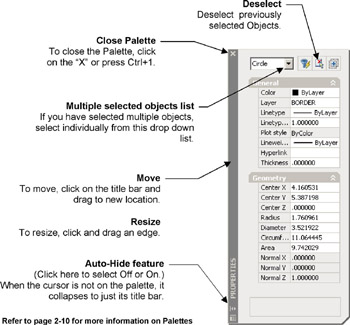
Refer to page 2-10 for more information on Palettes
| Note | Using the Properties Palette is a great way to change the Lineweight, Linetype and color of an object without changing the entire layer. Think about it |
Example of editing an object using the Properties Palette
Draw a 4.00 diameter circle.
Double click on the Circle. The Property Palette for the Circle should appear You may change any...
